General topics about Barons of the Galaxy
Guide To Contracts With Pictures
|
EricTucker Posts: 3
12/22/2017
|
This will be a guide to doing contracts. buying or selling. Everything you need to know. If something is missing then please let me know. Thanks For reading!!!
Contracts Explained
Contracts are a great way to buy and sell in bulk with other players.
You can start making and accepting contracts once your headquarters gets to level 2.
Contracts is the same as on other games as player trading.
Some reasons for setting up Contracts is as follows.
- To buy or sell in bulk
- to help out a fellow player or guildmate
- to trade resource with resource
There are many reasons for using contracts to better your company. Ill start off by explaining where to find contracts and what to do once your there.
I hope this helps you with any questions you may have.
- Where are Contracts Located??
Contracts are Located under the Corporate Tab as seen in the picture below. Click on contracts and it will bring up the contracts in your sector as a default.
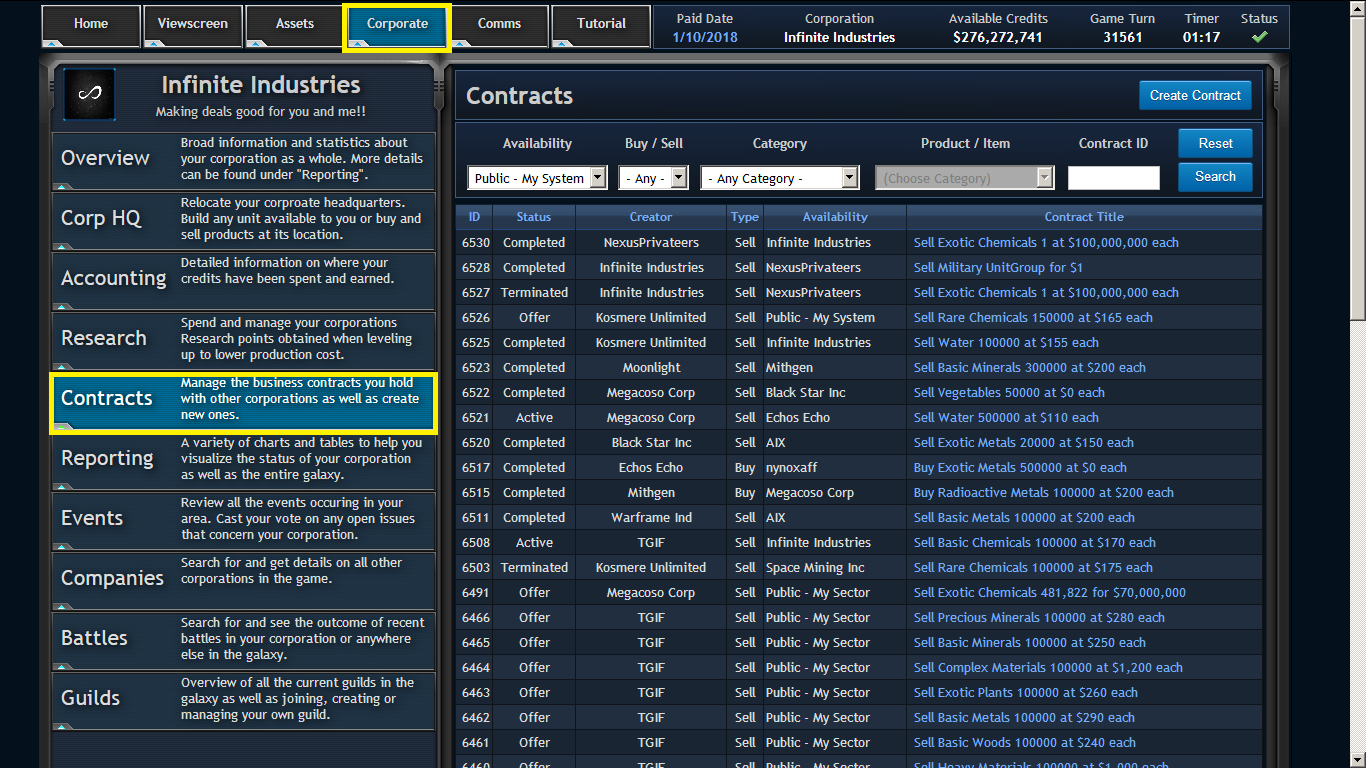
Contracts can be seen here. There are alot that are player to player or corporation specific.
some are offers though and you can tell this by the Availability as shown below.
This Picture also shows whether the player's contract is for buying or selling.
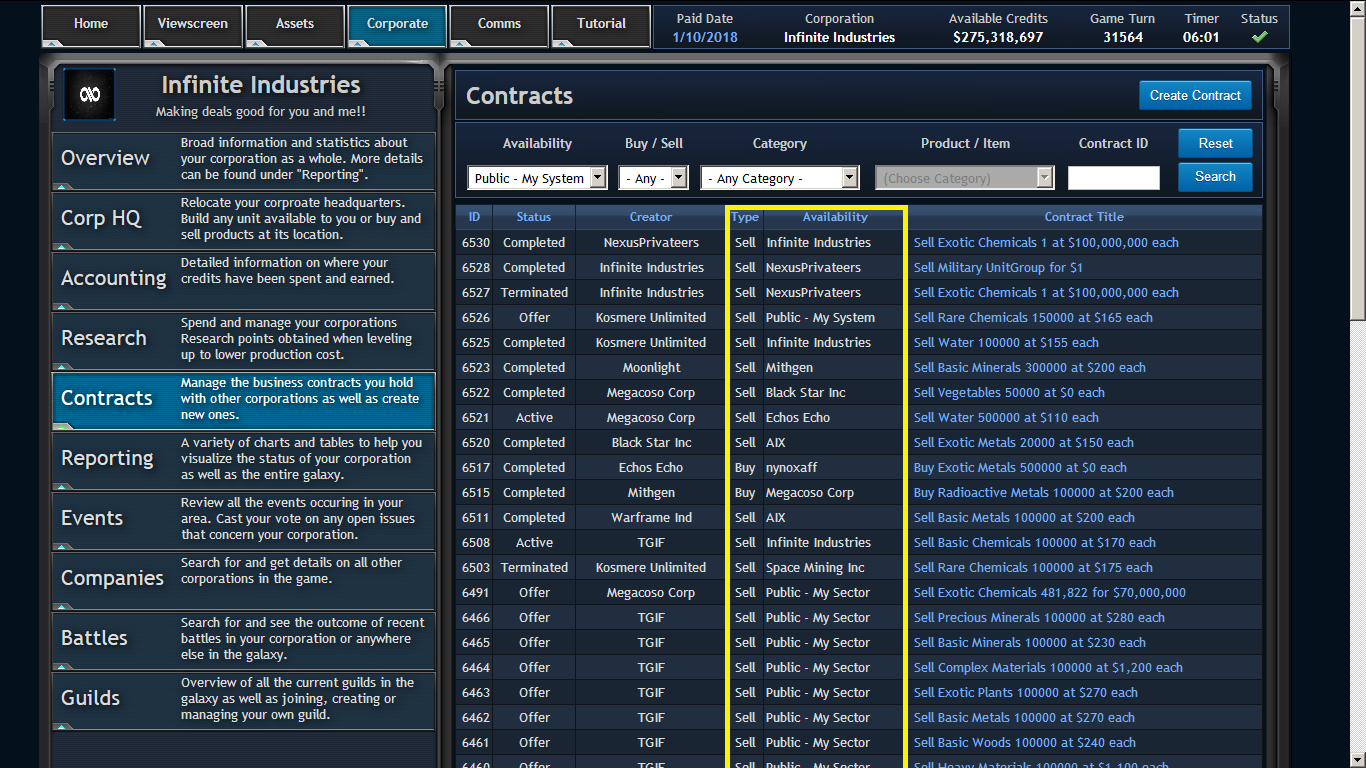
In the Picture above you see a lot of corporation names under availability,
what we also see is the " public- my sector". that means this contract can be accepted by anyone.
Once a public contract has been accepted then no other player can accept that contract.
- How to Set up a Contract??
Once your Head Quarters are at level 2. you can begin to make and accept Contracts.
To make a Contract go to the Contract tab and click at the top right where it says Create Contract as Shown in the picture below.
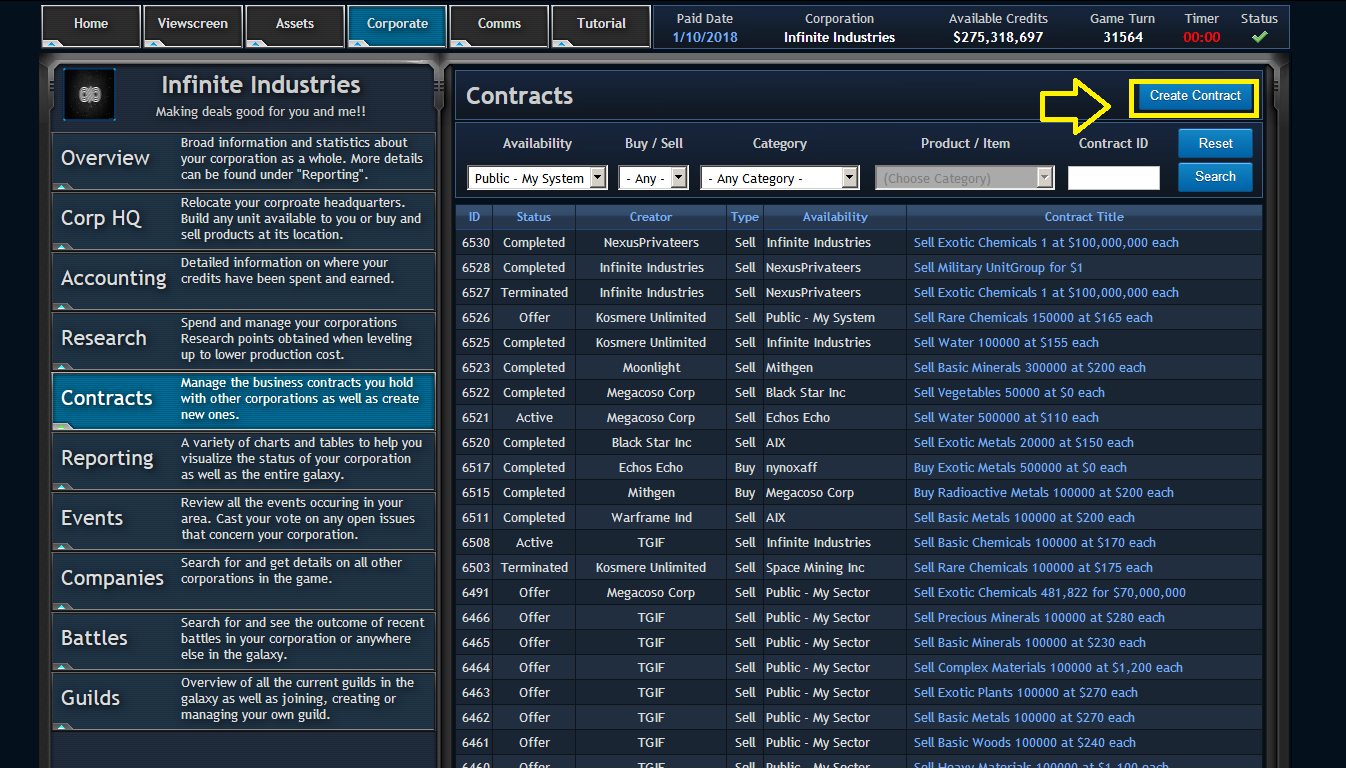
Once you Click that you will See the Picture below and I will explain what each of these mean.
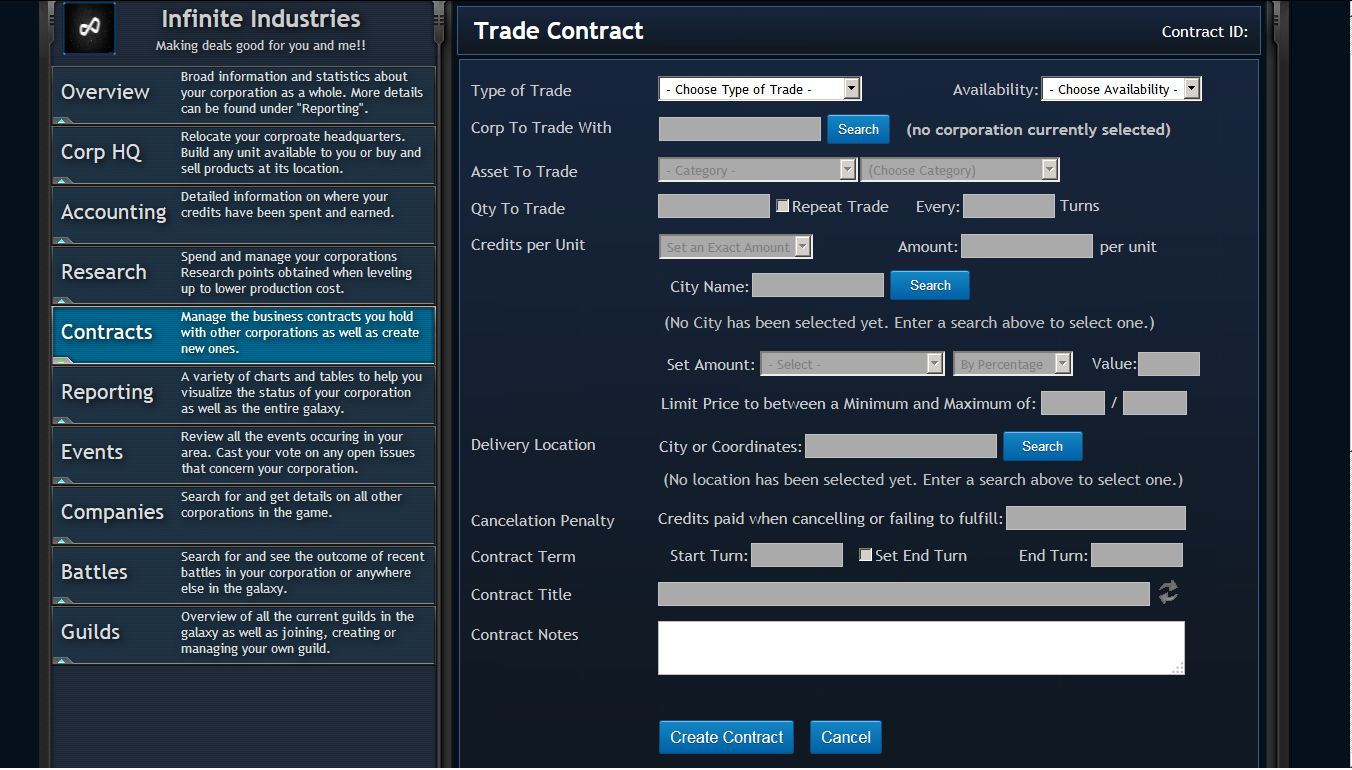
Ok Lets begin from the top and go down.
This is where You select whether you are Buying from or Selling to Other Players.
This is where it gets interesting as well. Availability is where you can select Who your contract can be accepted by.
You can trade with one specific Corporation only
You can trade with Your Guild only
You can trade with Your City only.
You can trade with Your Planet only.
You can trade with Your System only.
You can trade with Your Sector only.
In order for a person to accept the contract from one of the items above there Headquarters must be present in that area.
This is just a way for you to either keep goods locally or sell to somewhere else. So keep this is mind as you make your contracts.
- Corporation to trade with
If you selected to trade with a specific Corporation, then this is where You would type in there name.
This is where you select the item your selling. please make sure you choose the right item by double checking.
Depending on what you pick several things can pop up but all are self explain. sell price and so forth.
This is where you want to put how much of the item you want to sell.
you can also make it into an infinite contract by selecting repeat trade and then putting in Every ___ Turns.
that way this contract will loop every so turns forever. its a good way to set up a trade route with other players.
This is where you can select how much you would like to sell the item.
You can choose two options here.
You can sell for an amount that you choose or you can sell / buy for a selected cities price.
This is where the items will need to be dropped off it in order to complete the contract.
Are you tired of making contracts and people accept then don't fulfill the contract.
Then this is where you can make money off of that. It also motivates people to complete the Contract.
This is where you put in an amount that if the contract is cancelled or not completed in time then
the person that accepted this contract will have to pay this penalty.
How awesome is that!!!
This is where you put in how many turns the contract will be available for or when you need the contract to be completed.
if start turn is left blank then the contract will start immediately.
This is where you can change the Name of the contract to better give people an idea of it before clicking on it.
This is where you cann add a message or details that explain the contract better or if there is something you wanted to say to the player accepting the Contract.
After You Have entered all the information above then the next thing to do is to click create Contract as shown in the picture below.
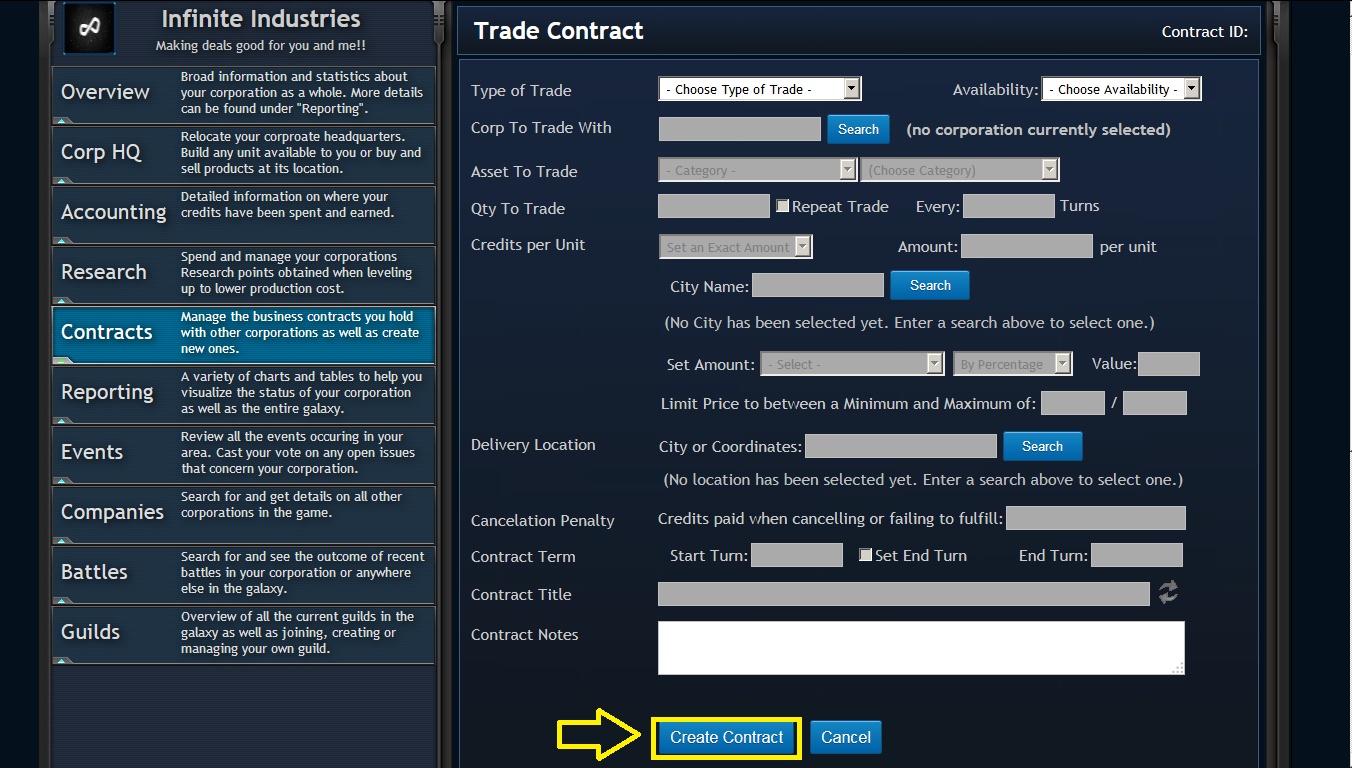
Once that is clicked, then your Contract will appear in the contracts tab an be available to be accepted by another player!!!
- How do I accept and Complete a Contract??
The New player Tutorial does not cover contracts so how do you accept or complete a contract?
I will show you the way to do this. Its very confusing for people that are new to this game, but with reading this then you should be Completing Contracts left and right.
When your on the contract tab and you see a contract your interested in. then click it.
All the information retaining to the contract will be shown as in the picture below.
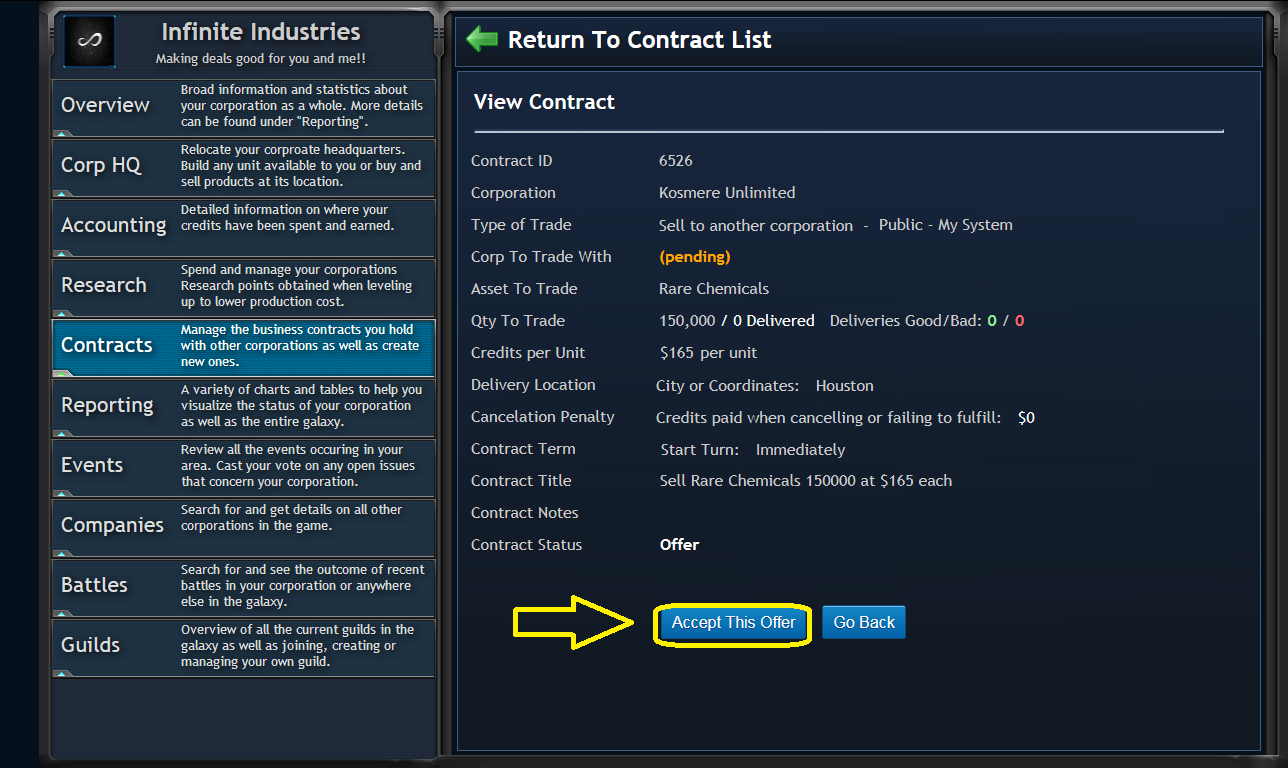
We Can see in the picture above that Kosmere Unlimited has posted this contract.
From the Contract title we can see that he is Selling 150,000 Rare Chemicals at $165 credits each.
The city where the contract is to be completed at is Houston on Earth.
The Contract Status tells us that this is still in the " offer " part. or its still an " open "contact in other words and can be accepted.
Let's say you like this offer and wanted to do it.
You will then Click on Accept this offer as shown in the picture above with the arrow.
Yay, you just accepted your first contract!!!
Now how do I complete this contract?
Since this is a contract for selling. and you are the Buyer. then you don't have to do anything yet!!!
The person that created the Contract will have to see that the Contract has been accepted and begin the process of completing it.
That means that Kosmere Unlimited will have to deliver the goods to the city in the contract.
- How do you Deliver Goods??
let's play the part of the seller in this scenario.
Ok we just seen in our Private messages that this contract has been accepted.
We now have to Delver the goods I put in the contract to the city i specified in the contract.
So That means I need a cargo Transport. Something that can carry the goods to the location.
That can be anything from a low class transport to a fully leveled freighter ship.
I don't have to transport the goods all at once neither. You can do this in increments.
If you did wanted to transport all the goods at once, then you will need a ship with a lot of hanger space to transport the cargo ships.
Ok This contract says that i have to deliver 150,000 Rare Chemicals to Houston.
I start by Going to my Asset Tab and finding me a cargo transport.
Once I find my transport. i click it. and go to the orders tab.
I now have to think of orders to give the transport so it can deliver the goods.
I will start by picking up the goods.
Move to the location on the contract.
then i will need to drop off the goods.
The orders should look like the picture below for this Contract.
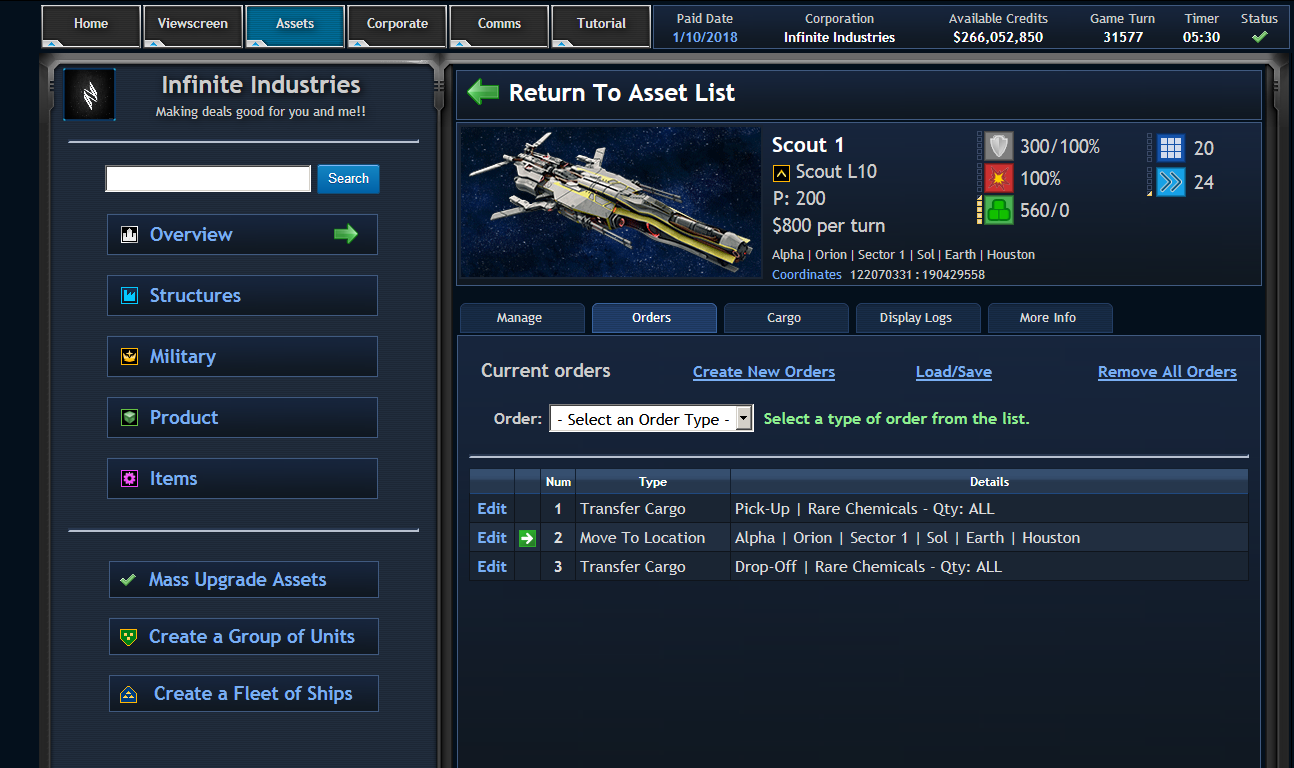
The Orders Should look Like this with One Exception and ill explain it.
We can see that The ship was ordered to pick up the goods.
Once the goods were picked up then the next order told it to go to the city of Houston.
The third order tell it to drop off those goods at Houston, but it does not tell it that it is for a contract.
This is a mistake that a lot of new players make.
That last order just says to drop off in the city of houston and leave them there. all this means is that you will have rare chemicals sitting in Houston and causing you to pay a storage fee.
The correct way to make that last order is to click on transfer cargo when making the order and you will see this
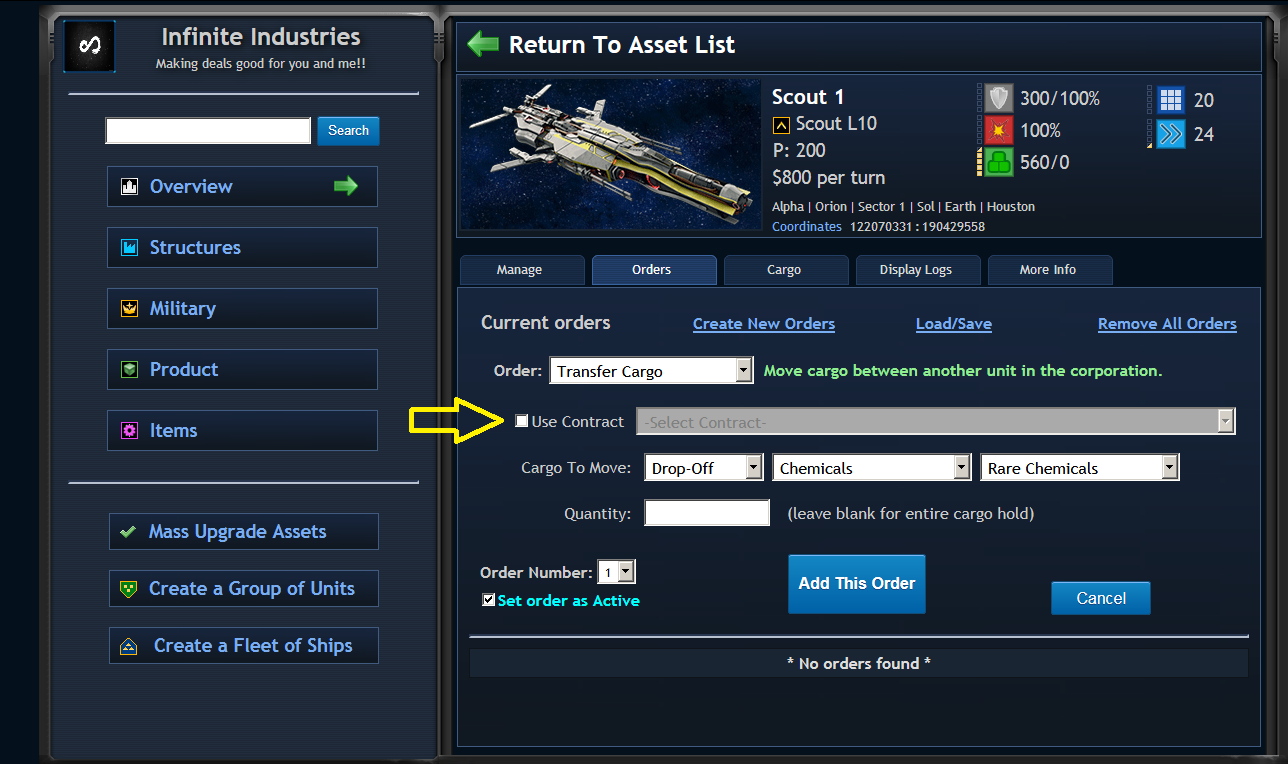
The mistake that was made was that the " use Contract" was not checked.
- You Must check this in order to complete any Contract!!!!
Once You have checked that then you can select your contract from the drop down menu.
Now keep in mind that if you have not accepted a contract then nothing will show here.
Once you found your contract click it and then click add order.
This will make it so that the goods will be dropped off for the contract selected and not just sitting in the city.
As you keep dropping off goods with the contract selected when you drop off. then you can complete your contract.
Since in this scenario, we were the seller. as we drop off the goods for the contract. The money for each good is automatically taken out of the buyers funds. that means the buyer does not have to do anything!!!
The only thing the buyer will have to do is after the contract is completed, is to go pick up your goods in the delivered City. so that means all you have to do is send a transport to Houston and pick up the rare Chemicals!!
You just completed a Contract!!! Congratulations and If you are selling or buying military units then they will simply turn into the buyers units the next turn after the contract is accepted. no work is needed.
I appreciate any Compliments and Questions you have!!!!
If i am Missing any information Please post on here and let me know!!!
Eric Tucker,
Infinite Industries
edited by EricTucker on 12/22/2017
|
|
|
+2
link
|